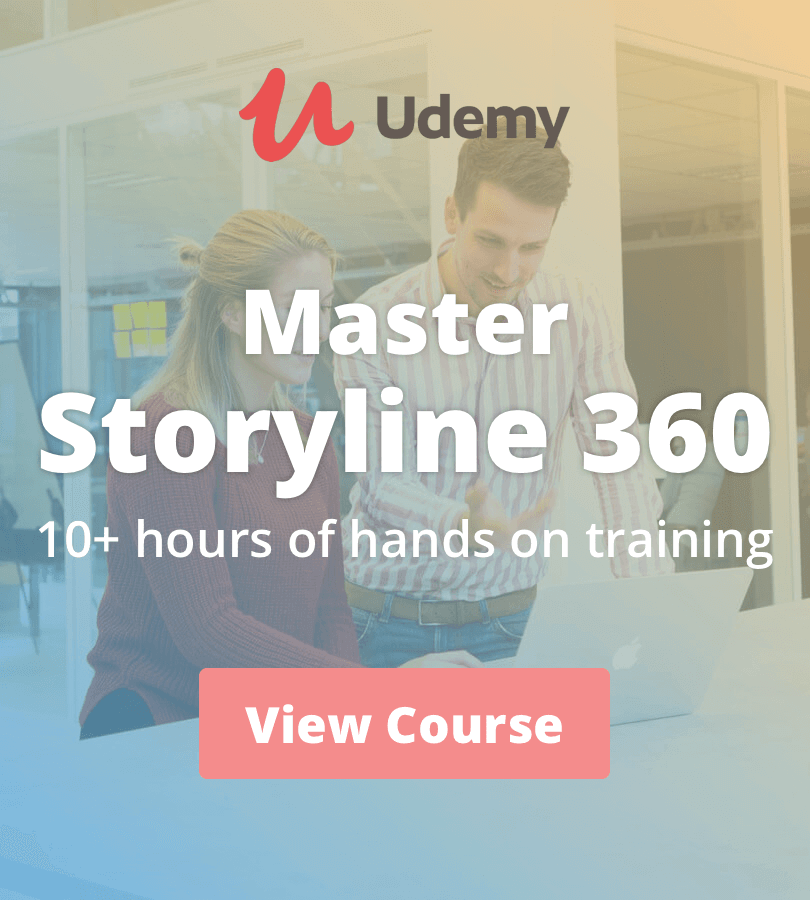Camtasia
How to Get Feedback on Camtasia Videos Using TechSmith Screencast
I'm going to show you how to get feedback on Camtasia videos using TechSmith Screencast. This method is a game-changer for anyone looking to streamline their review process and get precise, actionable feedback from stakeholders.
Why You Need This:
When you're working on a video project, getting timely and relevant feedback is crucial. With Screencast, you can easily share your video, and your stakeholders can leave timestamped comments, making it super easy to see exactly what they’re referring to. Plus, you can add annotations that are also timestamped, which helps in clarifying points or making notes directly on the video.
What You'll Learn:
- How to export your video from Camtasia to Screencast.
- How to generate and share a link to your video.
- How stakeholders can leave timestamped comments.
- How to add and manage annotations on your video.
Step-by-Step Guide:
- Export from Camtasia: I'll walk you through the export process in Camtasia to ensure your video is ready for Screencast.
- Get the Screencast Link: Learn how to get a shareable link from Screencast.
- Share with Stakeholders: Tips on sharing your video link effectively.
- Review Feedback: See how stakeholders can leave comments and how you can view and respond to them.
- Use Annotations: Discover how to add annotations that will appear at specific timestamps in the video.
Whether you're a content creator, educator, or part of a corporate team, this method will save you time and improve the quality of your feedback process.